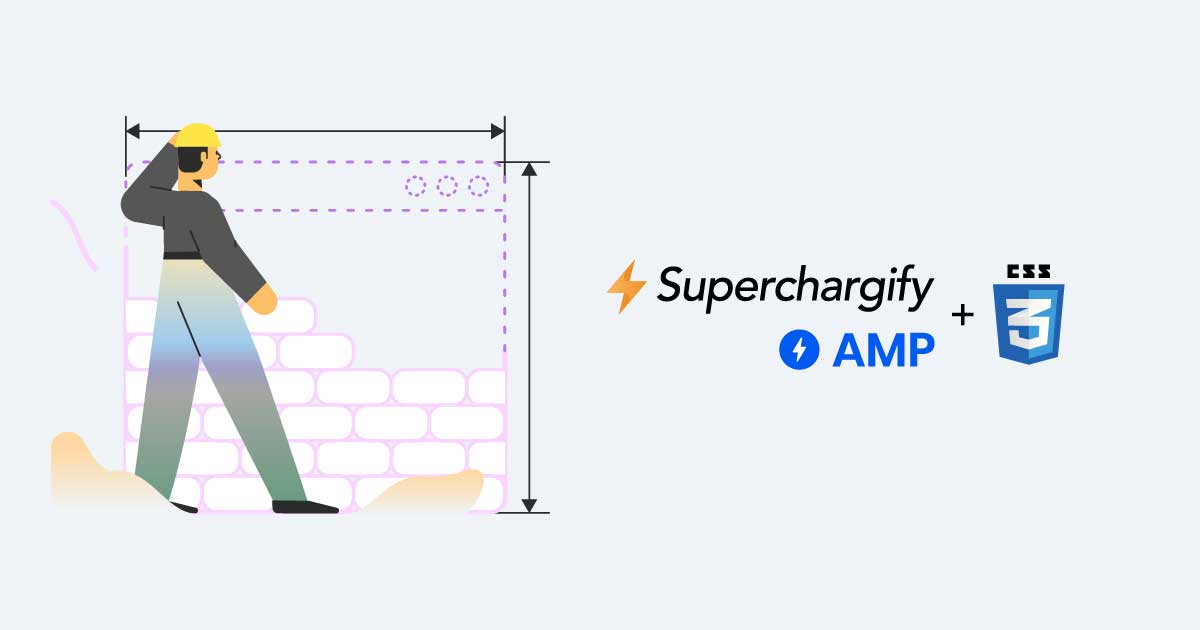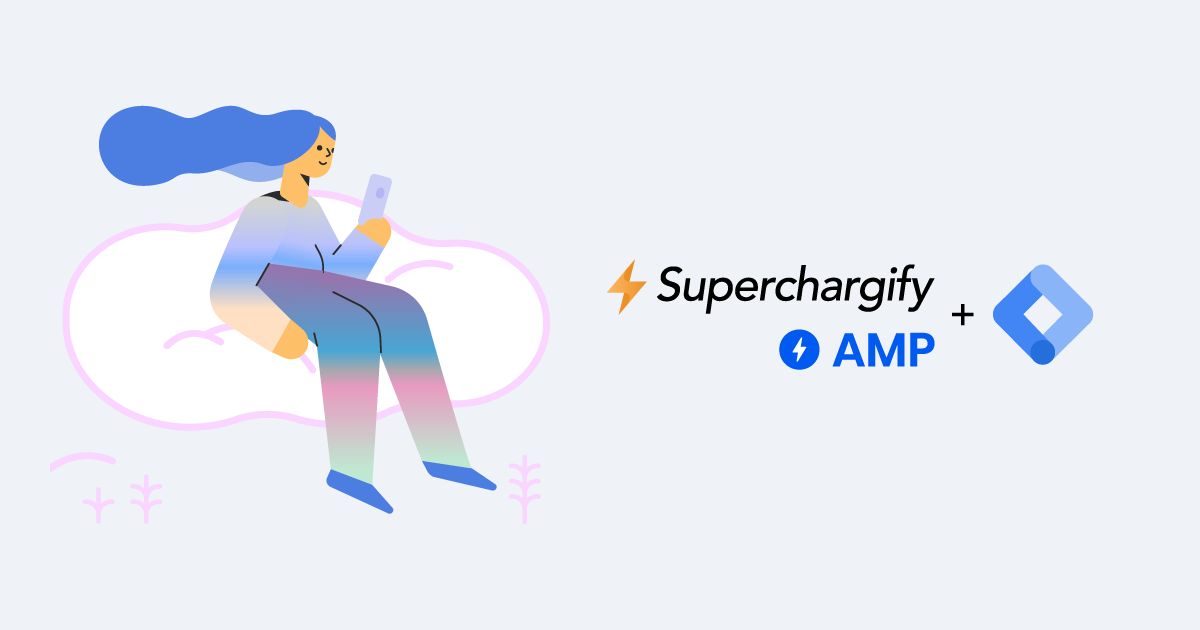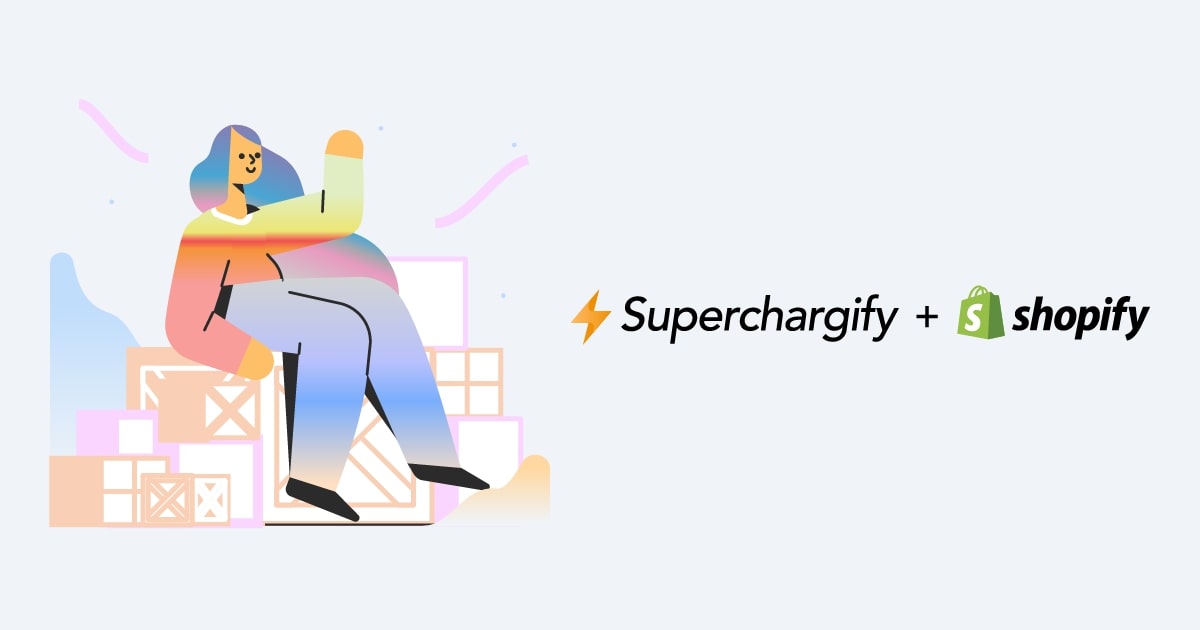Use AMP with Google Shopping Ads on Shopify
Step by step guide to using Superchargify AMP as landing pages with Google Shopping Ads on Shopify!
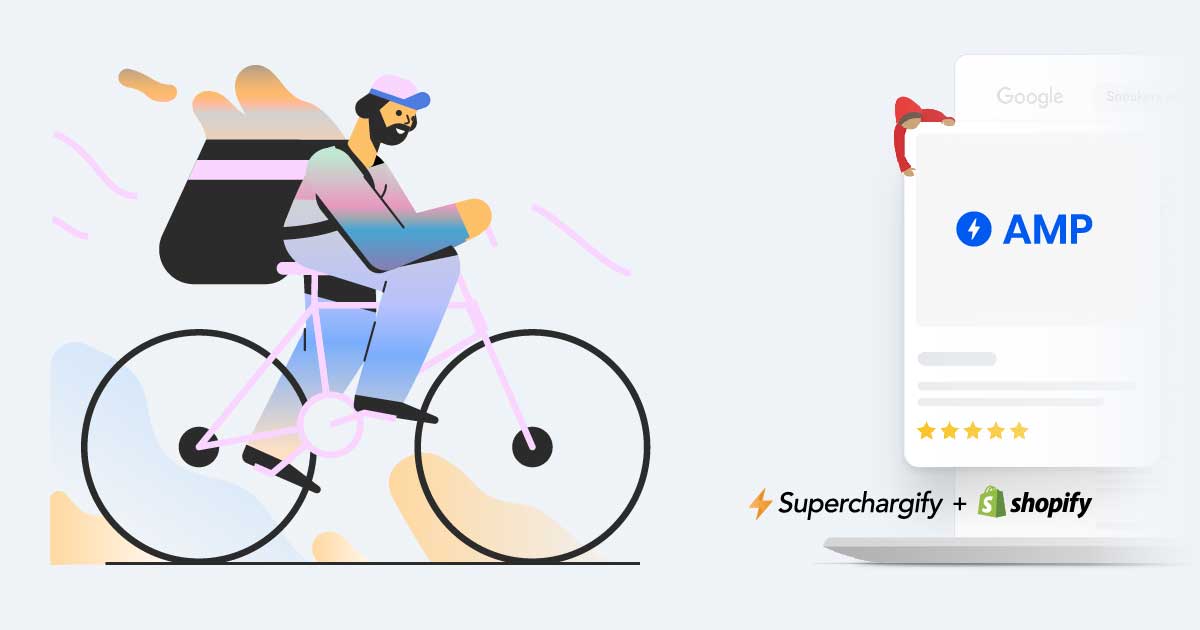
This guide will help you configure your Google Merchants account to use Superchargify AMP URLs on Google Shopping Ads. You will also be able to limit the use of AMP URLs to Mobile visitors or Desktop visitors.
Let's get started!
Head over to merchants.google.com and log into your Google Merchants account that is being used with your Shopify store. Once you are in, follow this step by step guide.
- Go to Products.
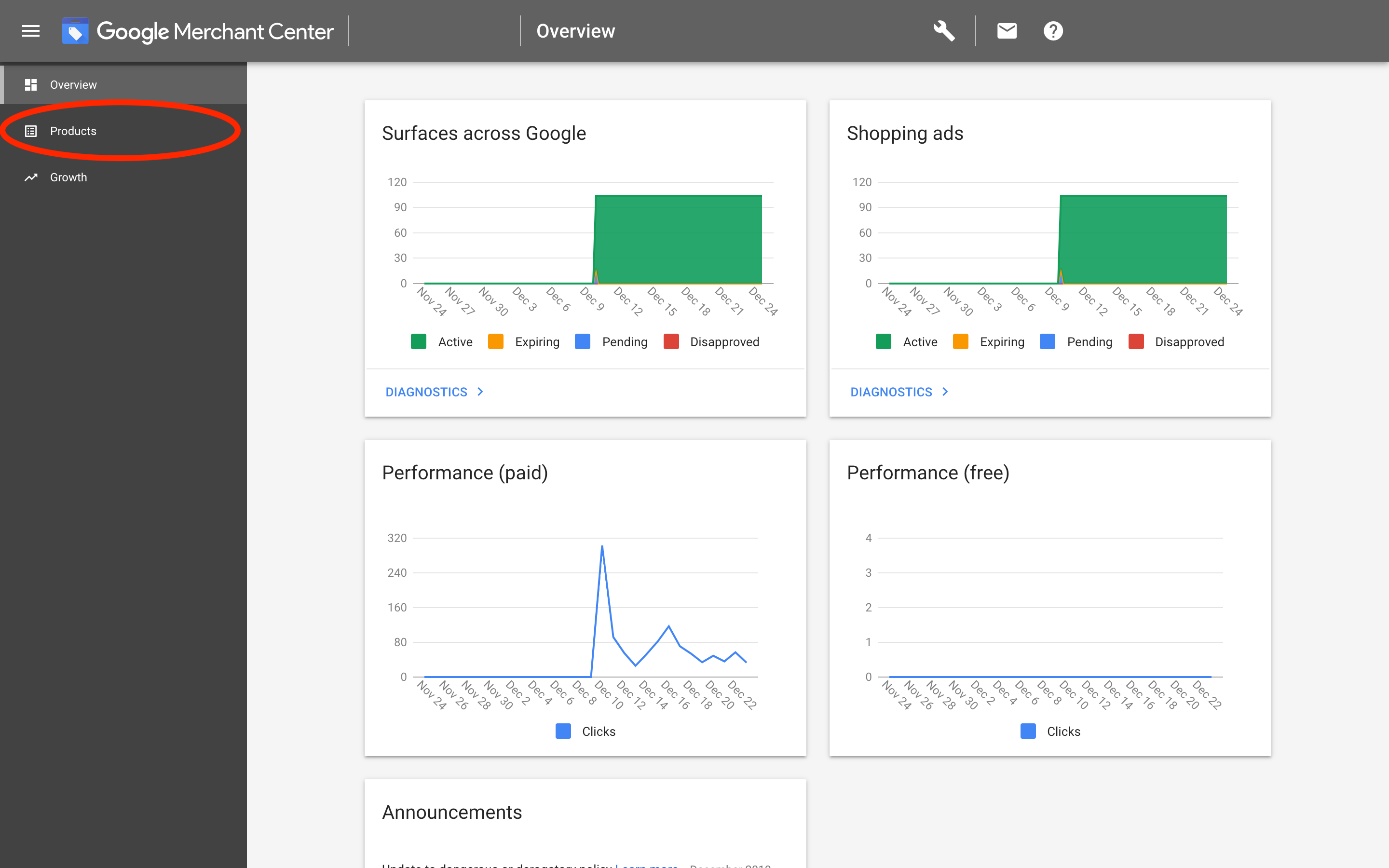
- Under Products, select Feeds.
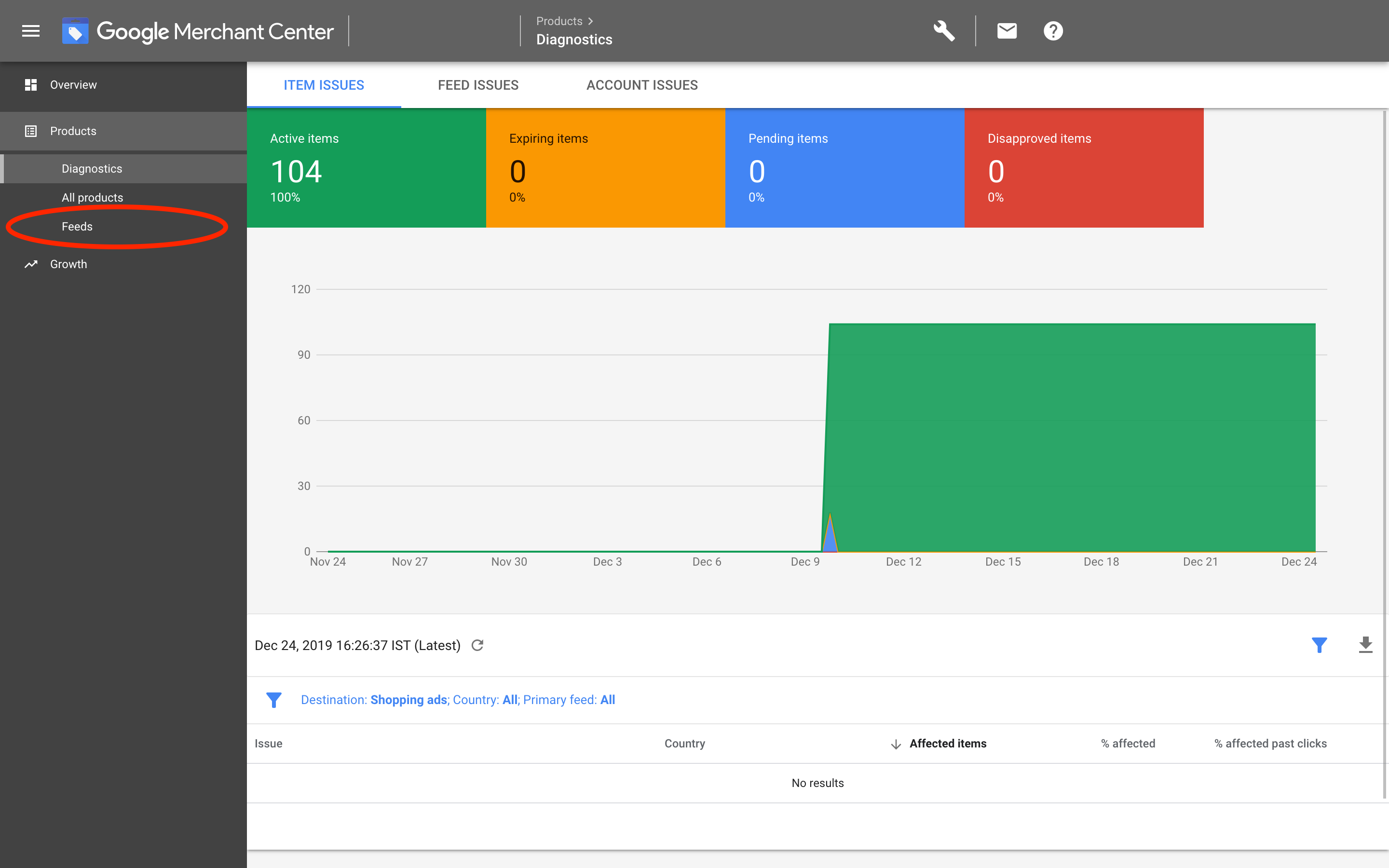
- Select Content API.
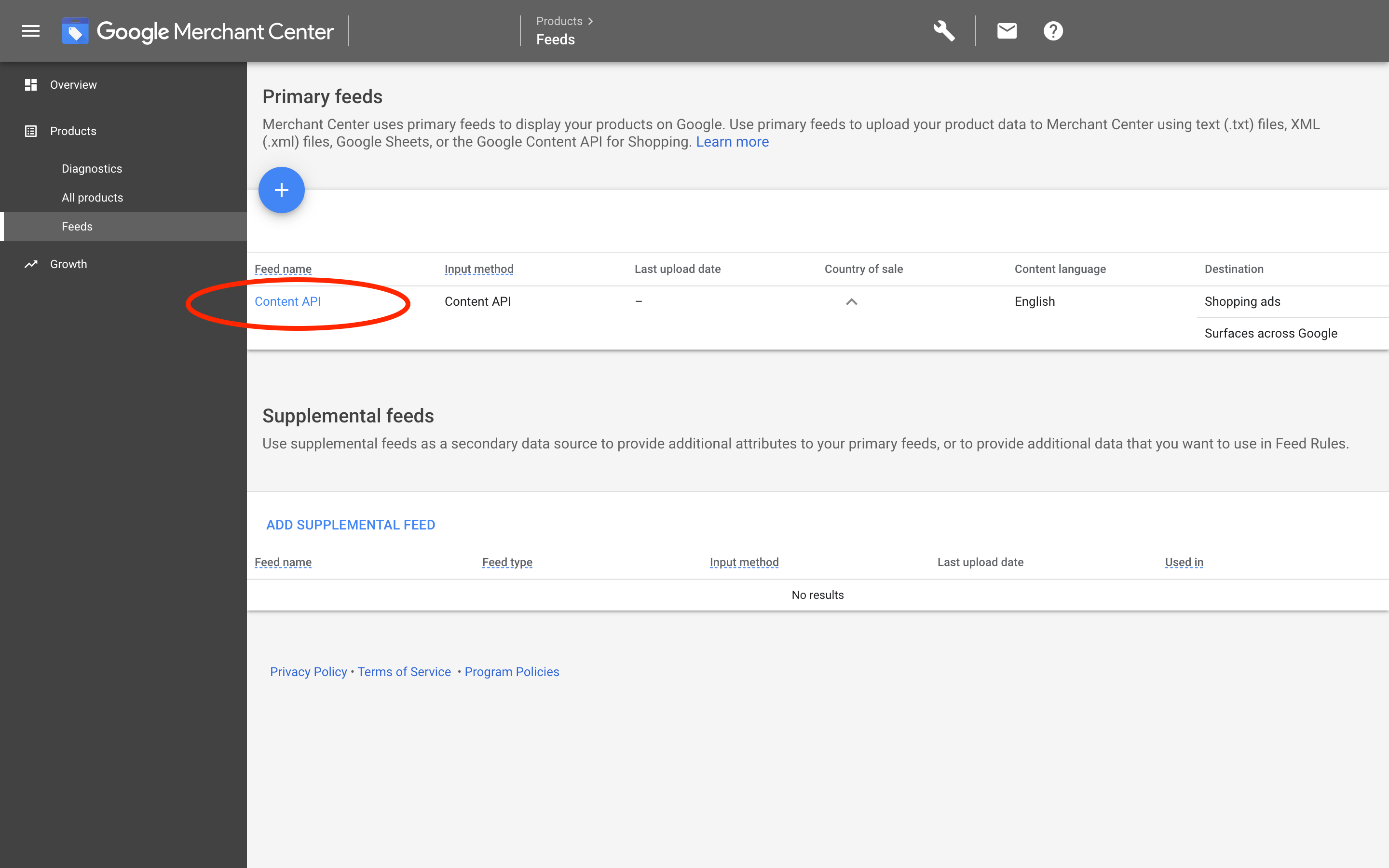
- Go to the Feed Rules tab.
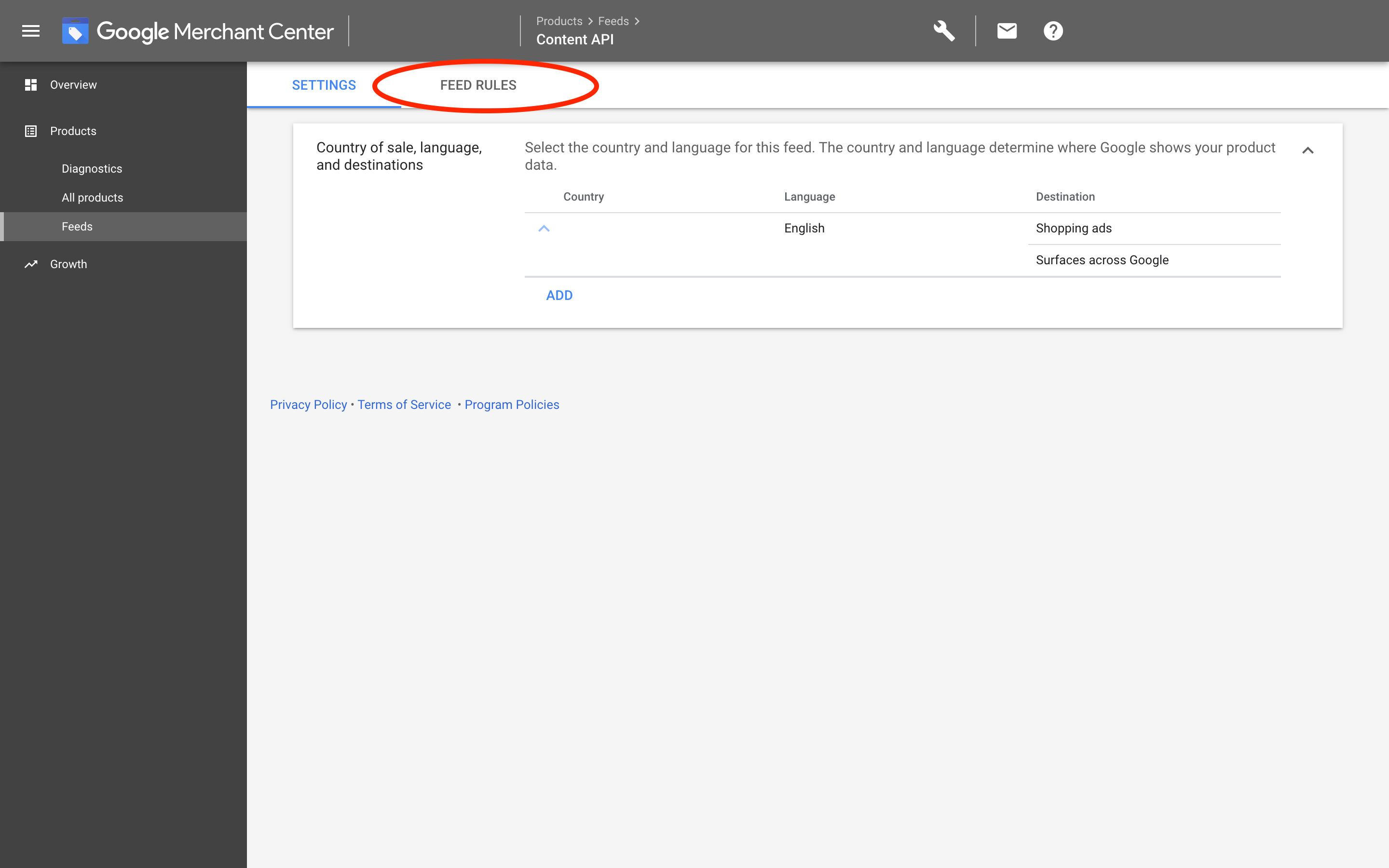
- Click on Create Rule button.
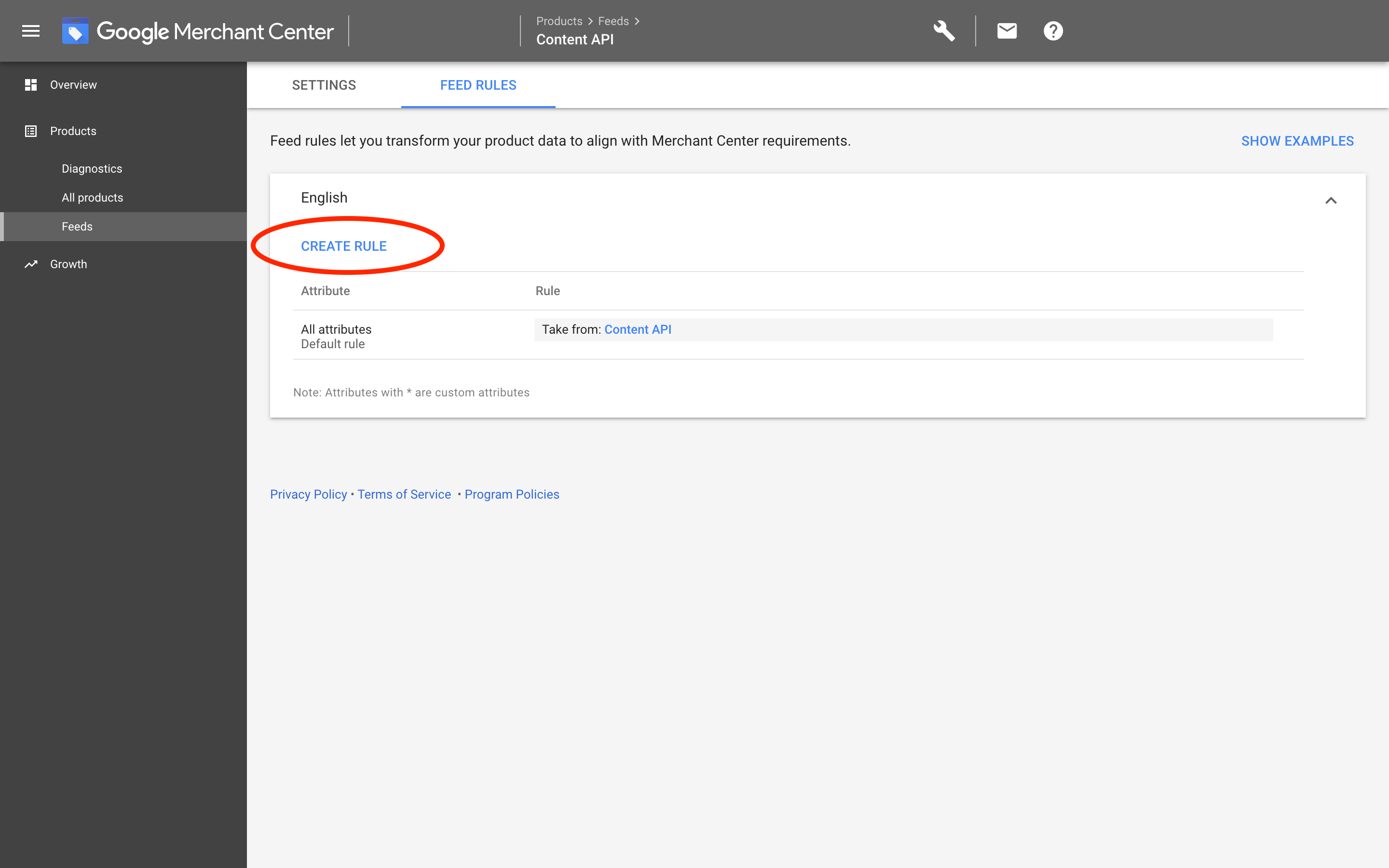
- Type link and select mobile link attribute.
ProTip: To show AMP pages as landing pages on Desktop and Mobile, instead of mobile link, select link attribute here.

- Click on Set to block.
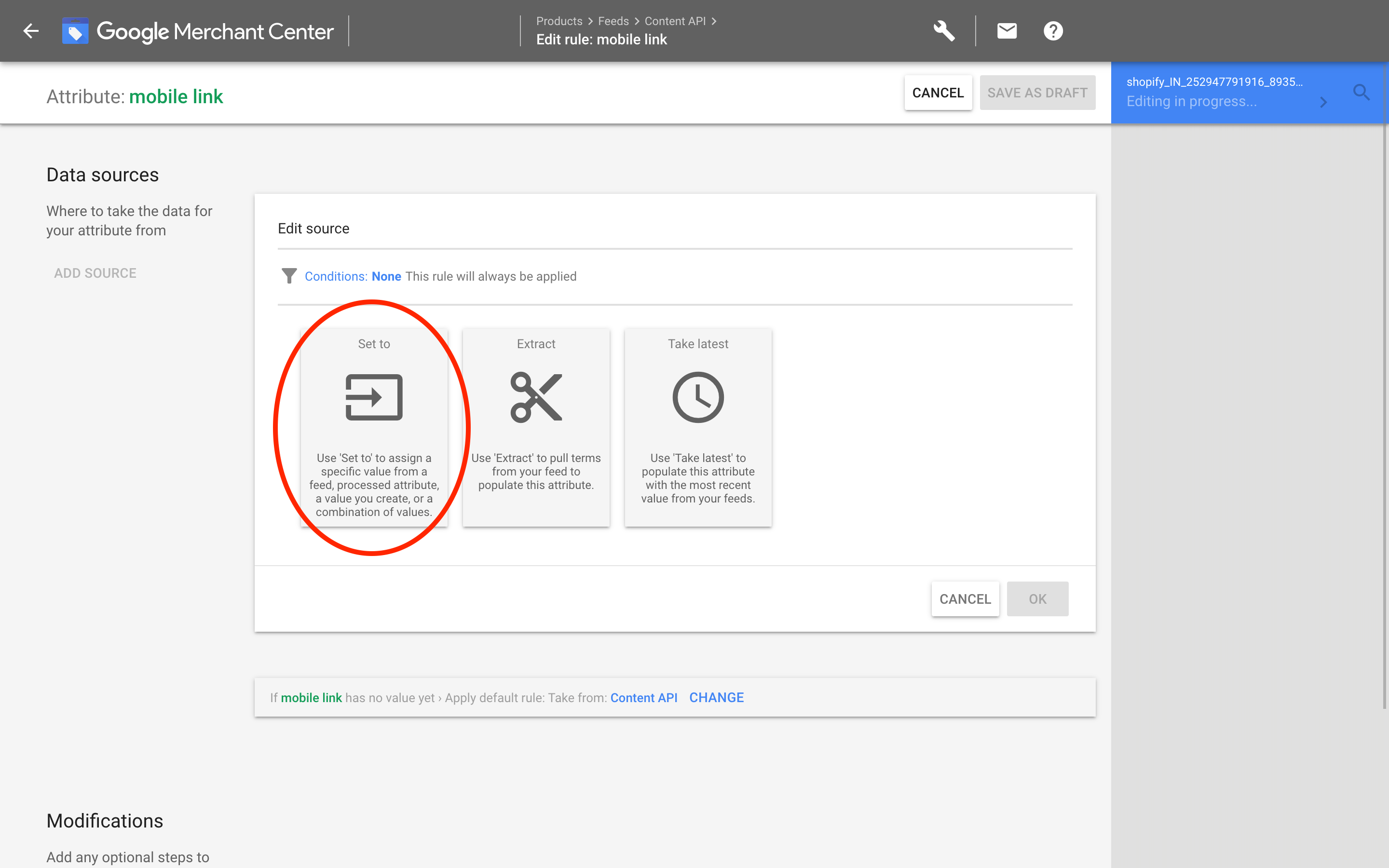
- Select link attribute here, and click on Ok button.
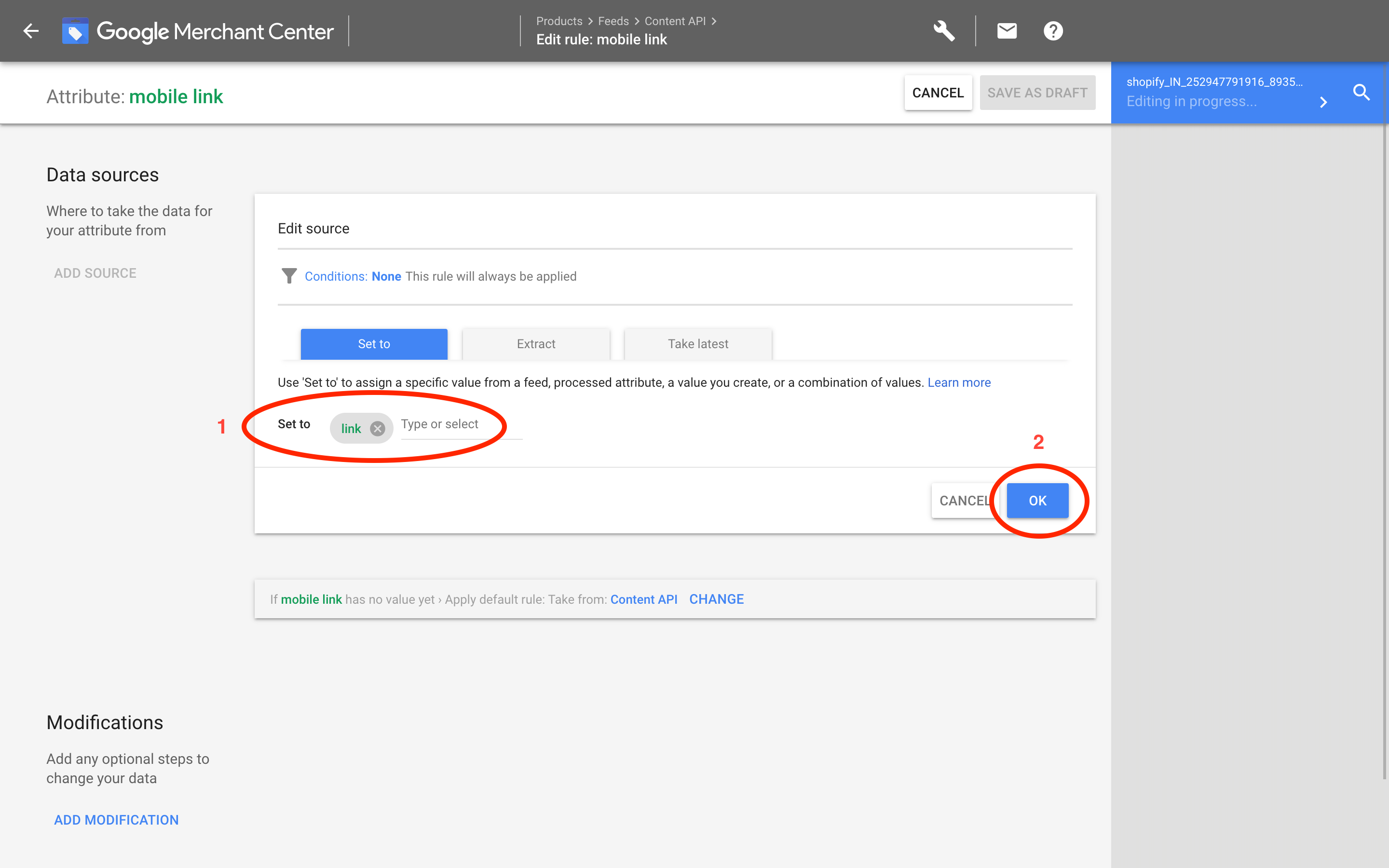
- Click on Add modifications.
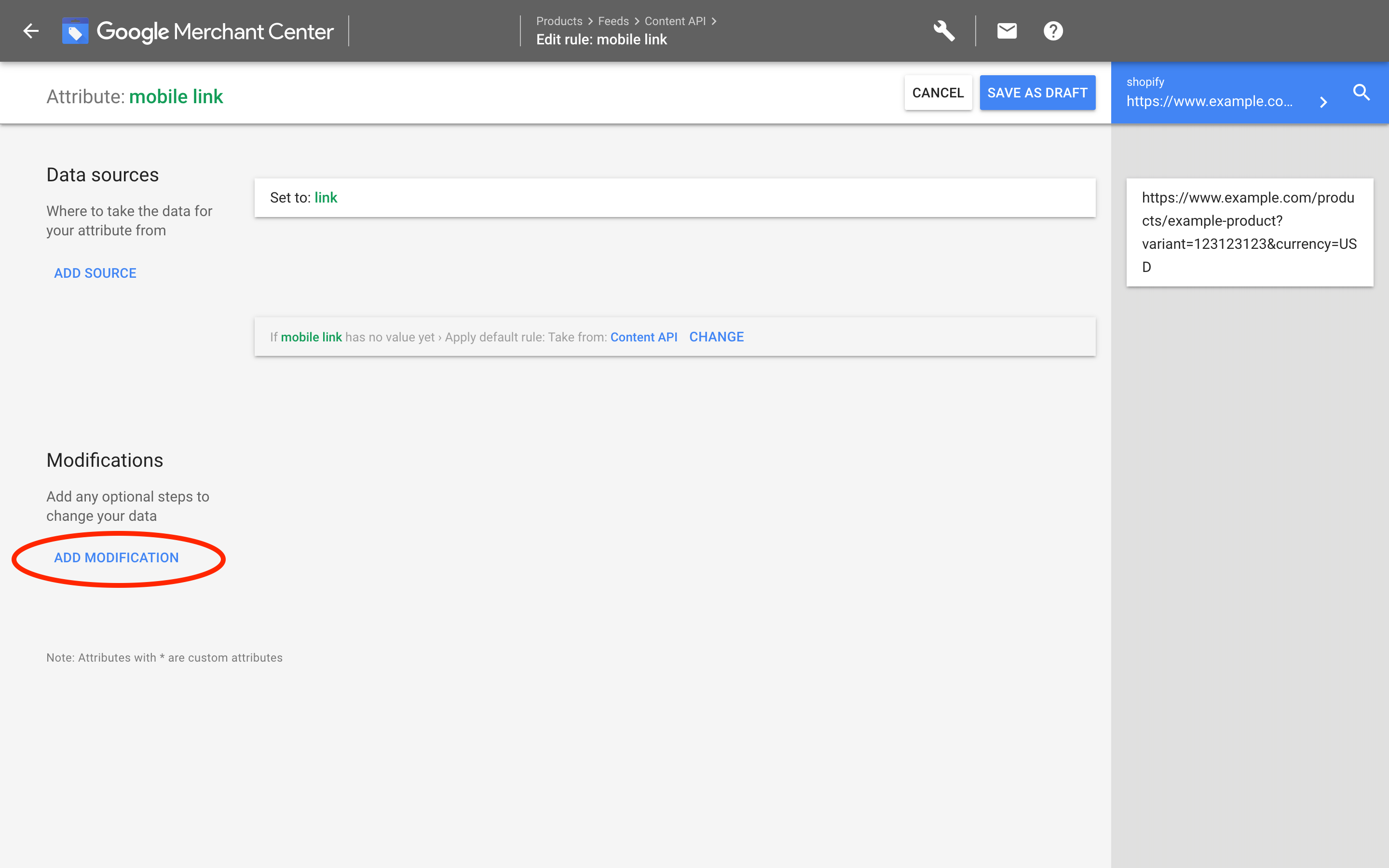
- Click on Find & Replace block.
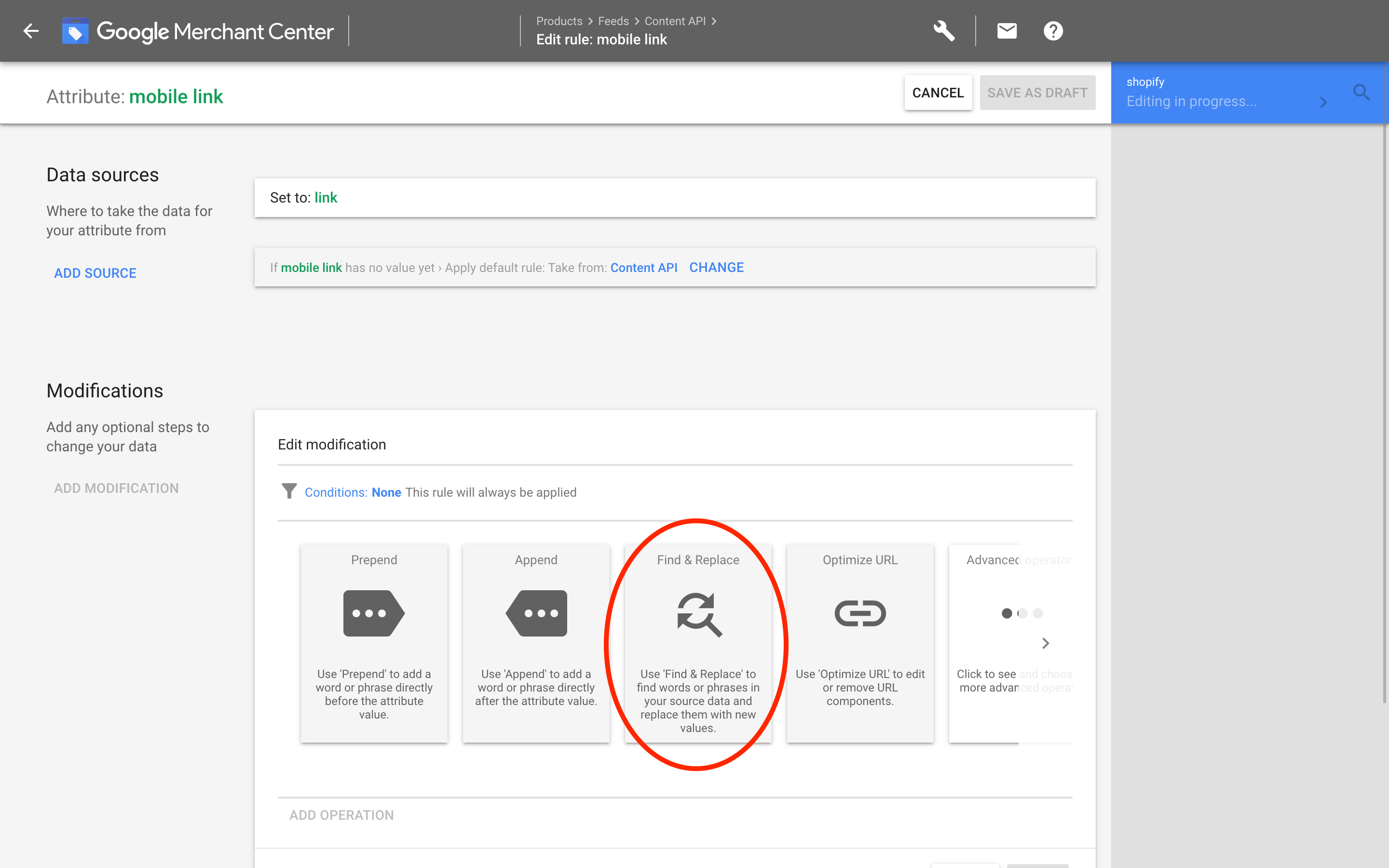
- Type /products/ under Find and /a/sc/amp/products/ under Replace with, and click on Ok button.
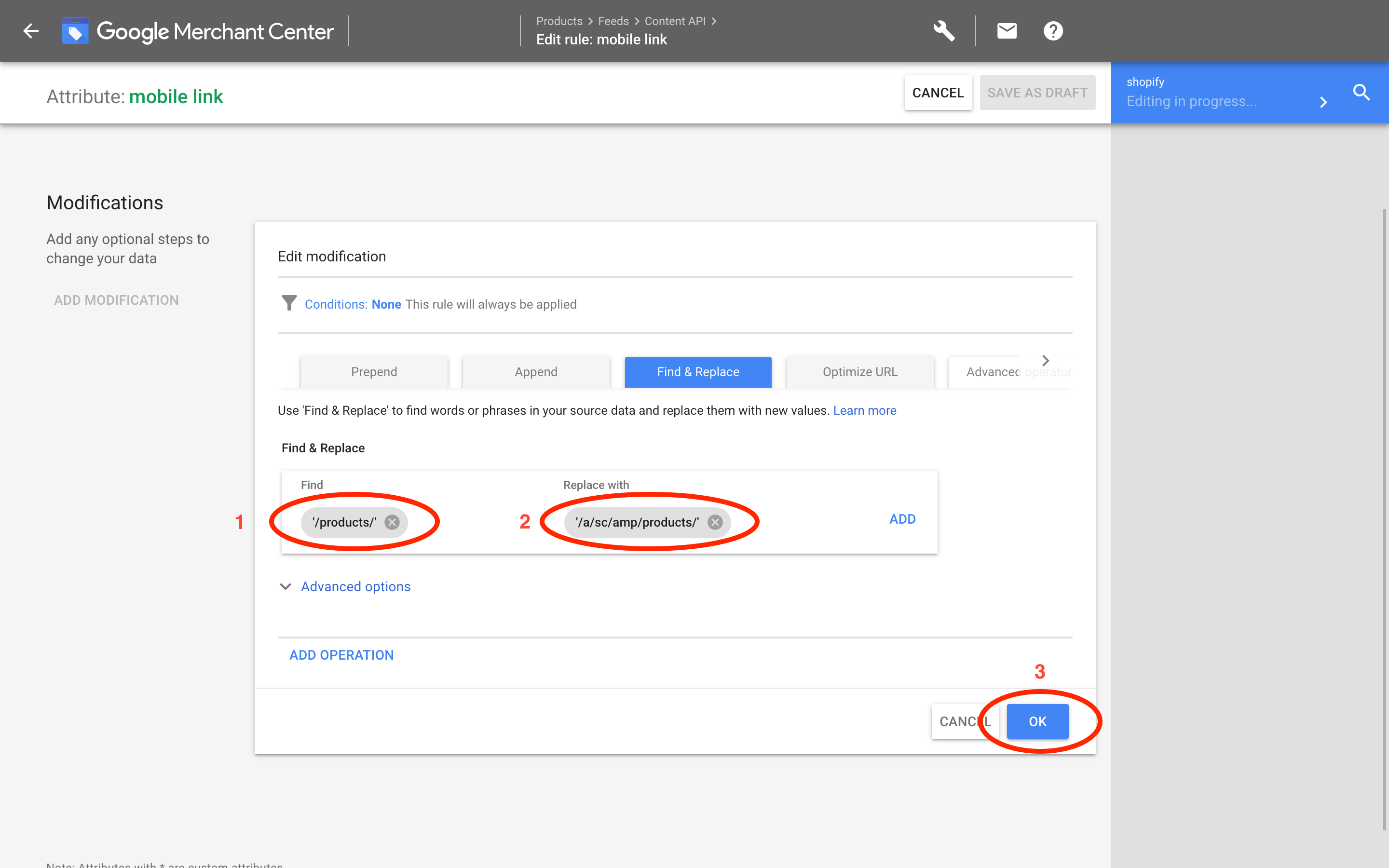
- Click on Save as Draft button on top to save the rule as a draft.
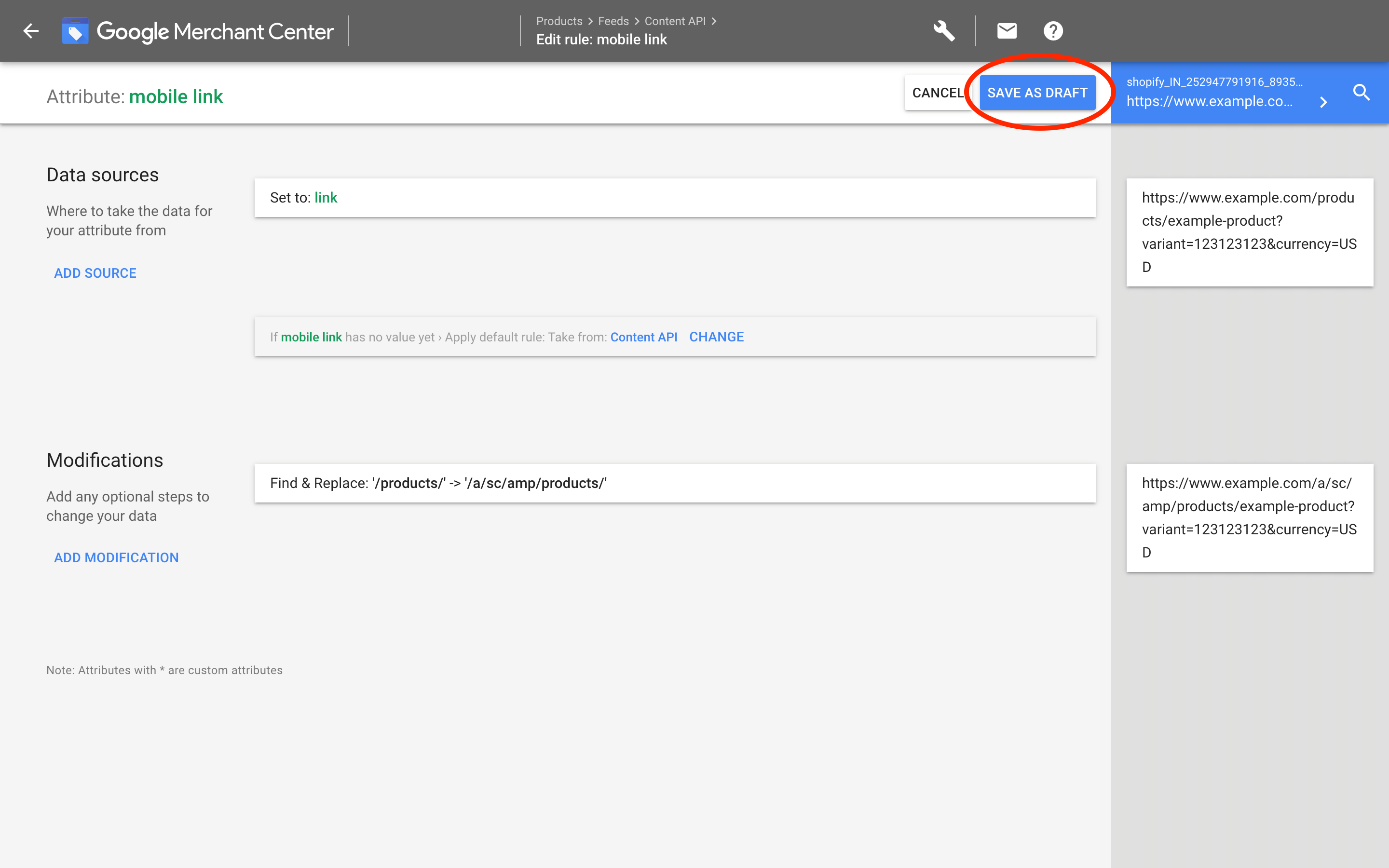
- Before applying the rule, test the newly created rule by clicking on the Test changes button.
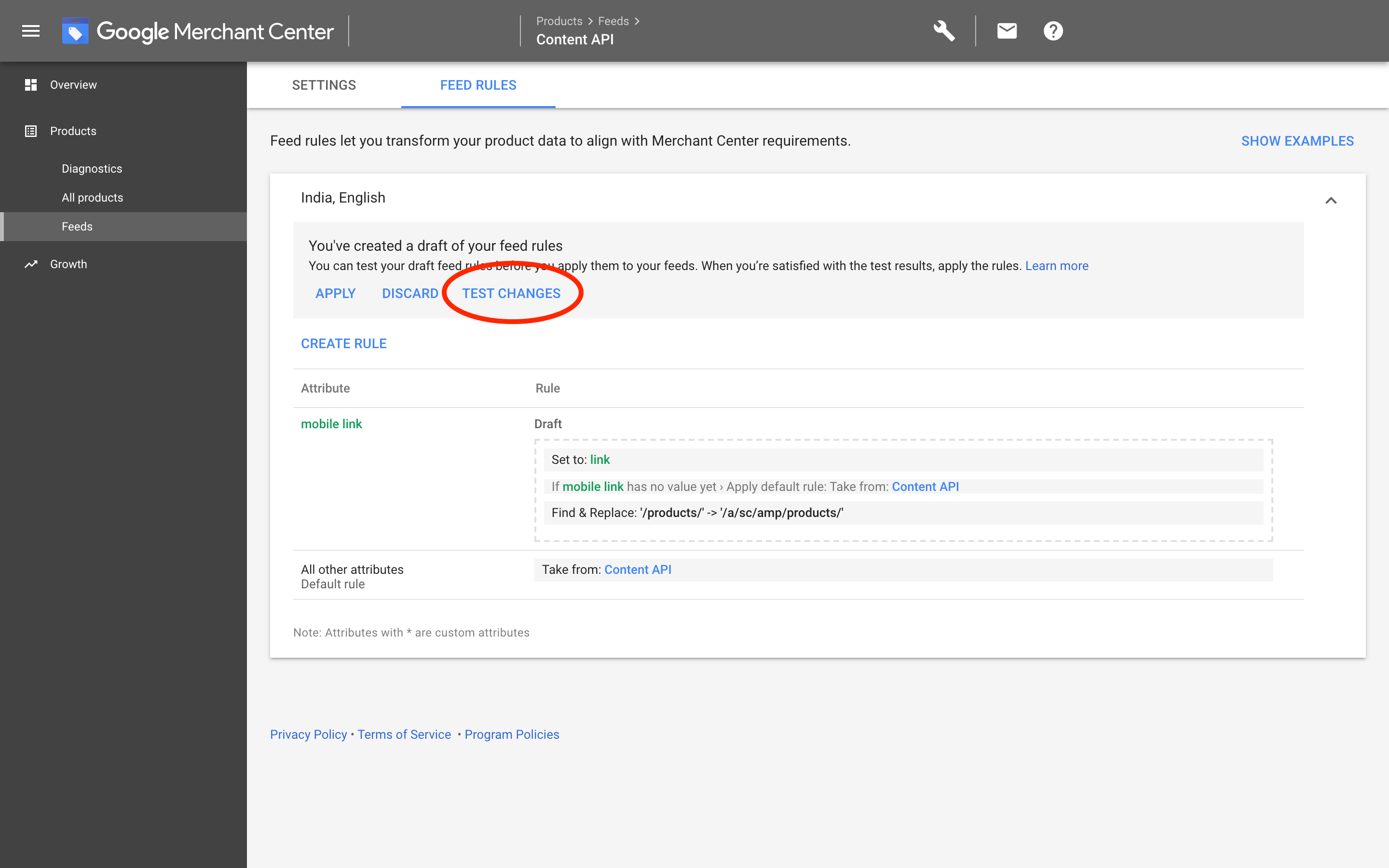
- It may take up to 20 min to create the test report.
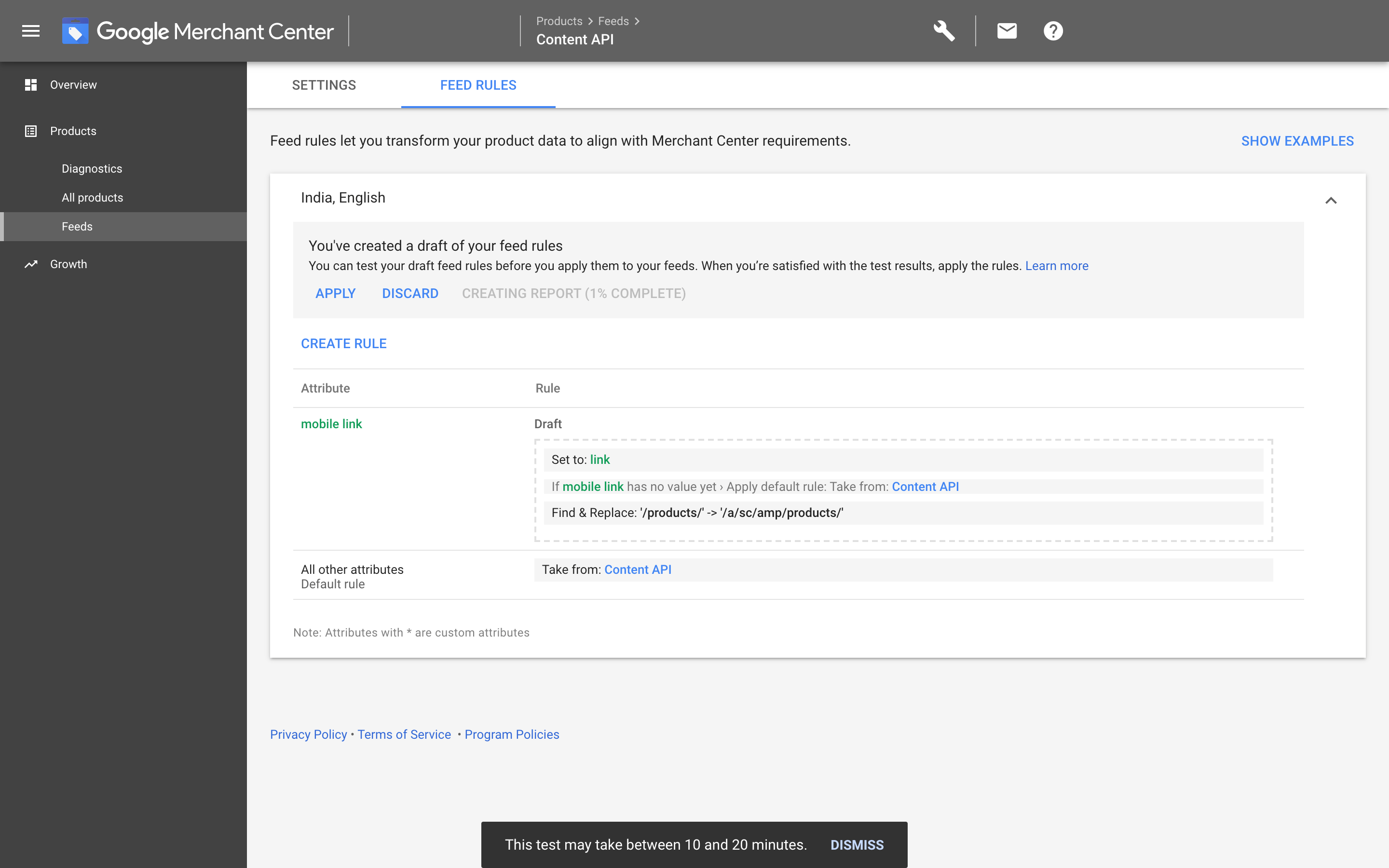
- Once the report is ready, click on the Show test button to view the changes.
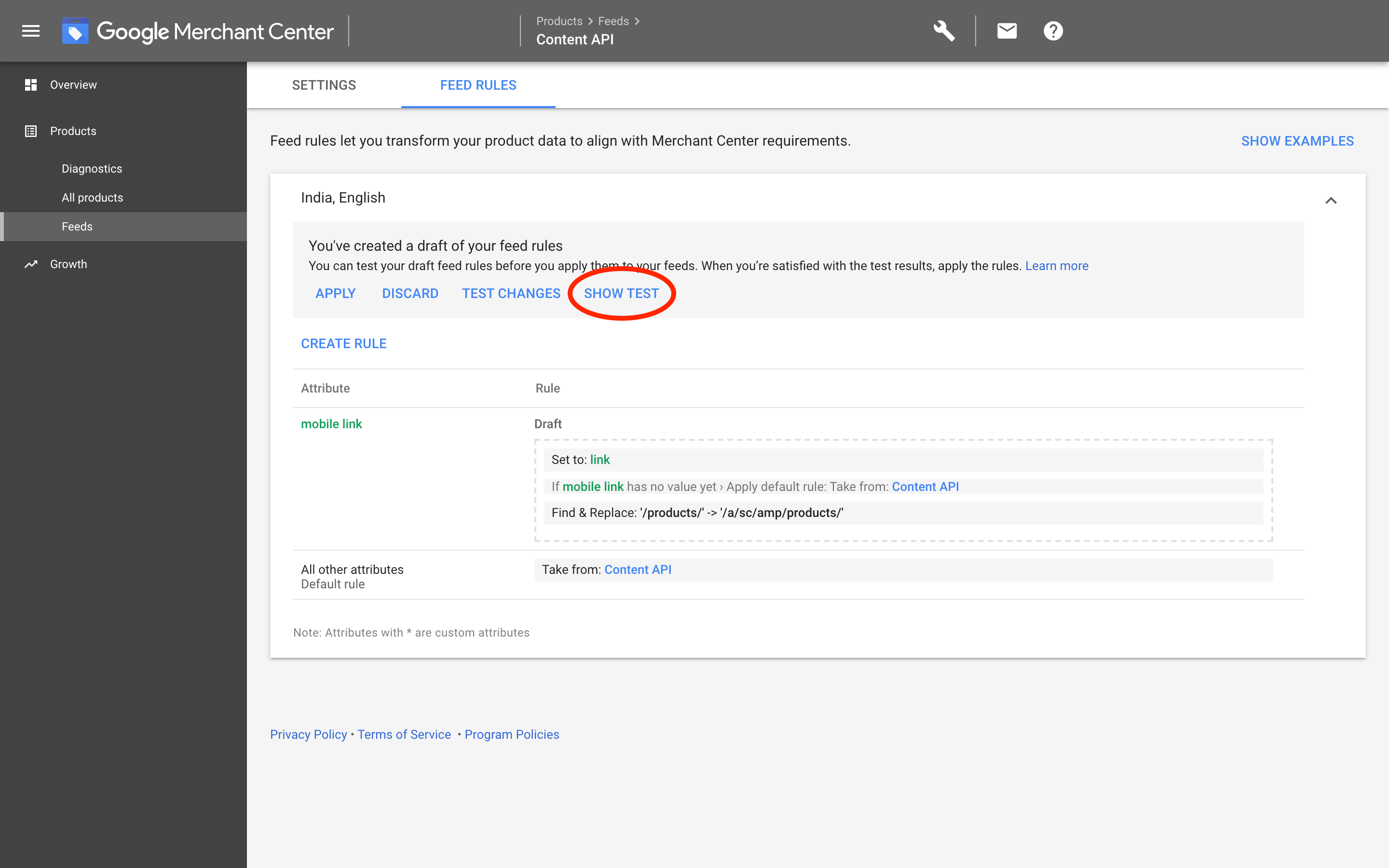
- Click on mobile link to see changes in URLs of your products.
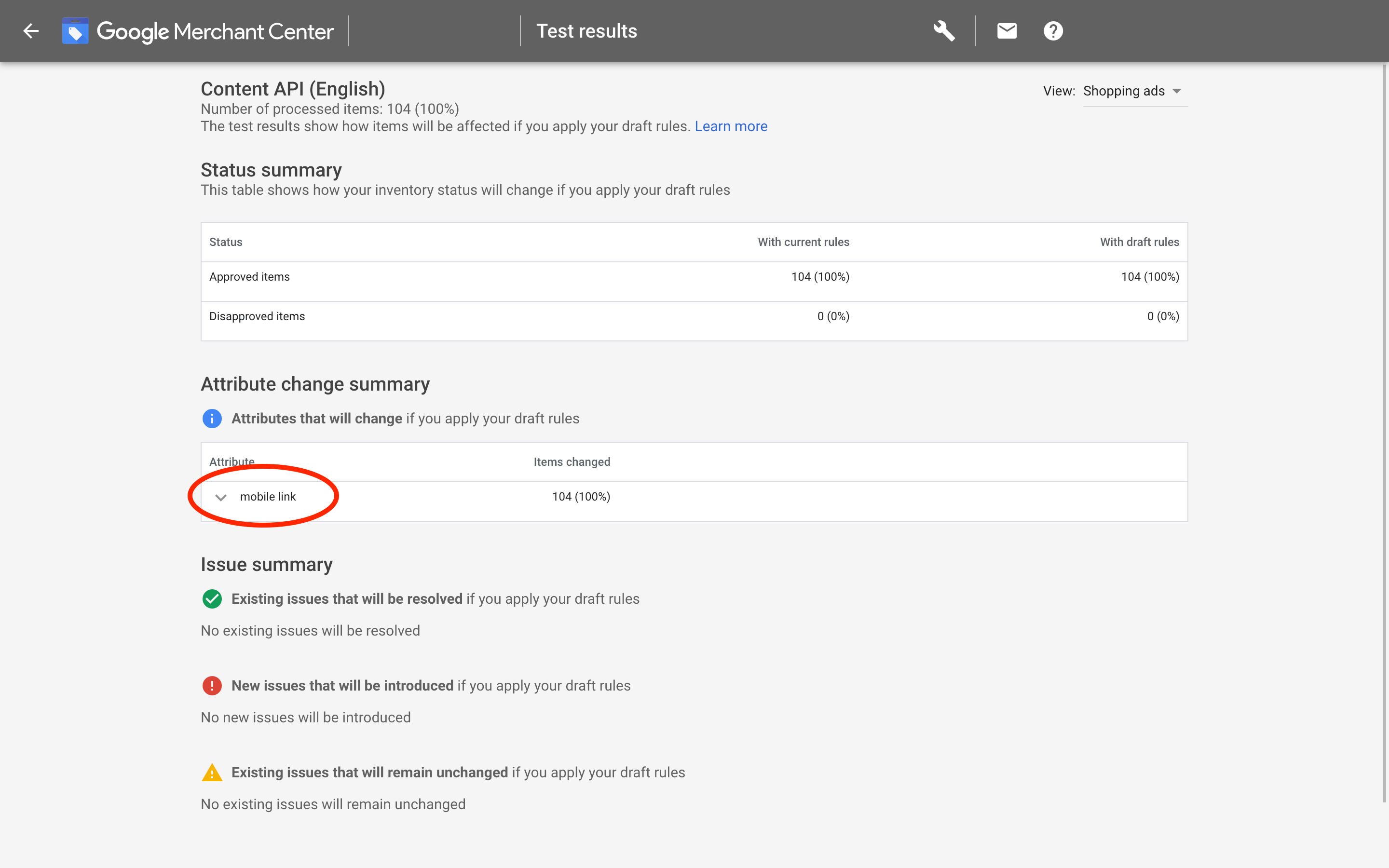
- Once you are satisfied with the changes, click on Apply button to apply the changes.
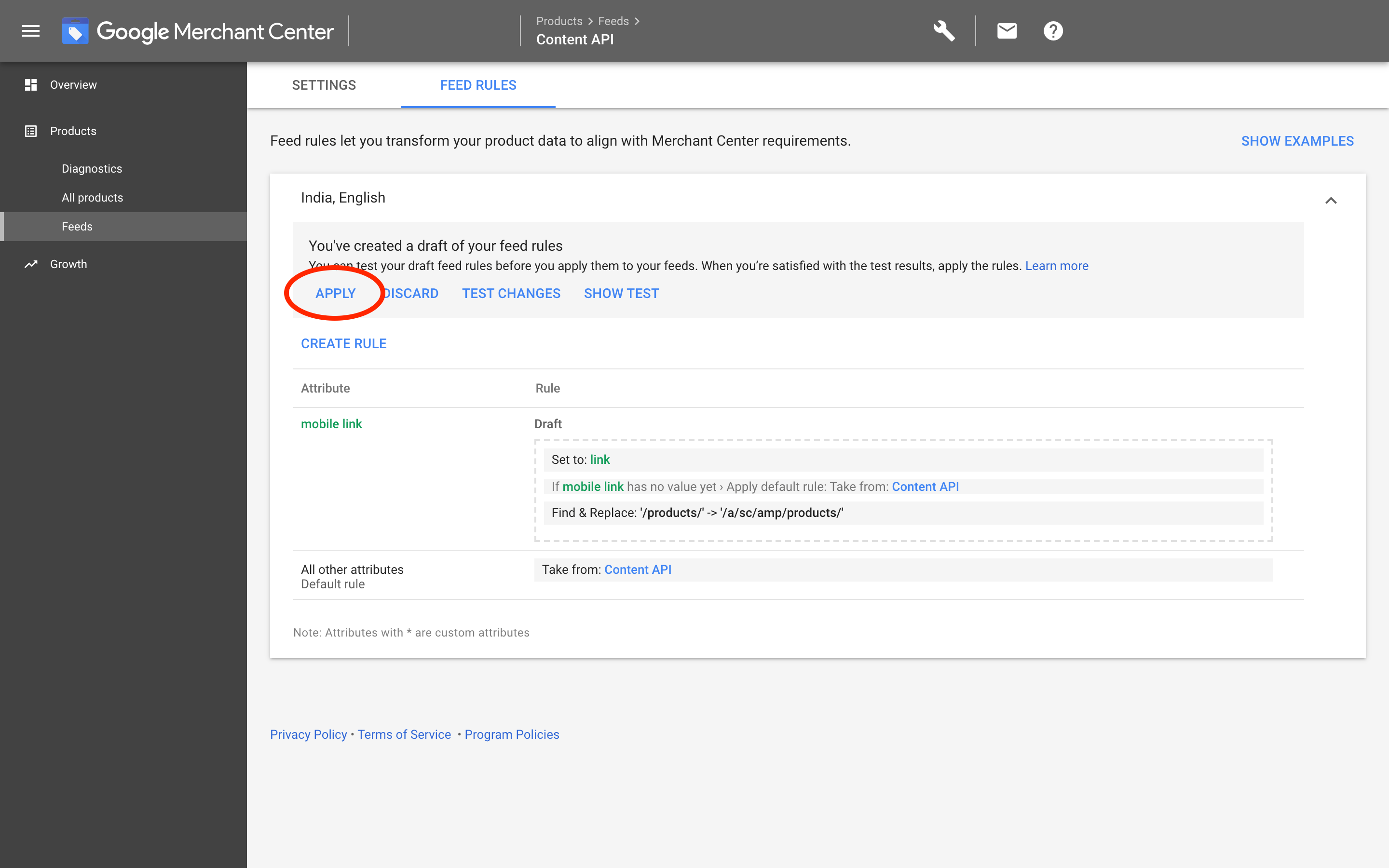
With these changes, you are now successfully using your AMP pages on Google Shopping Ads!
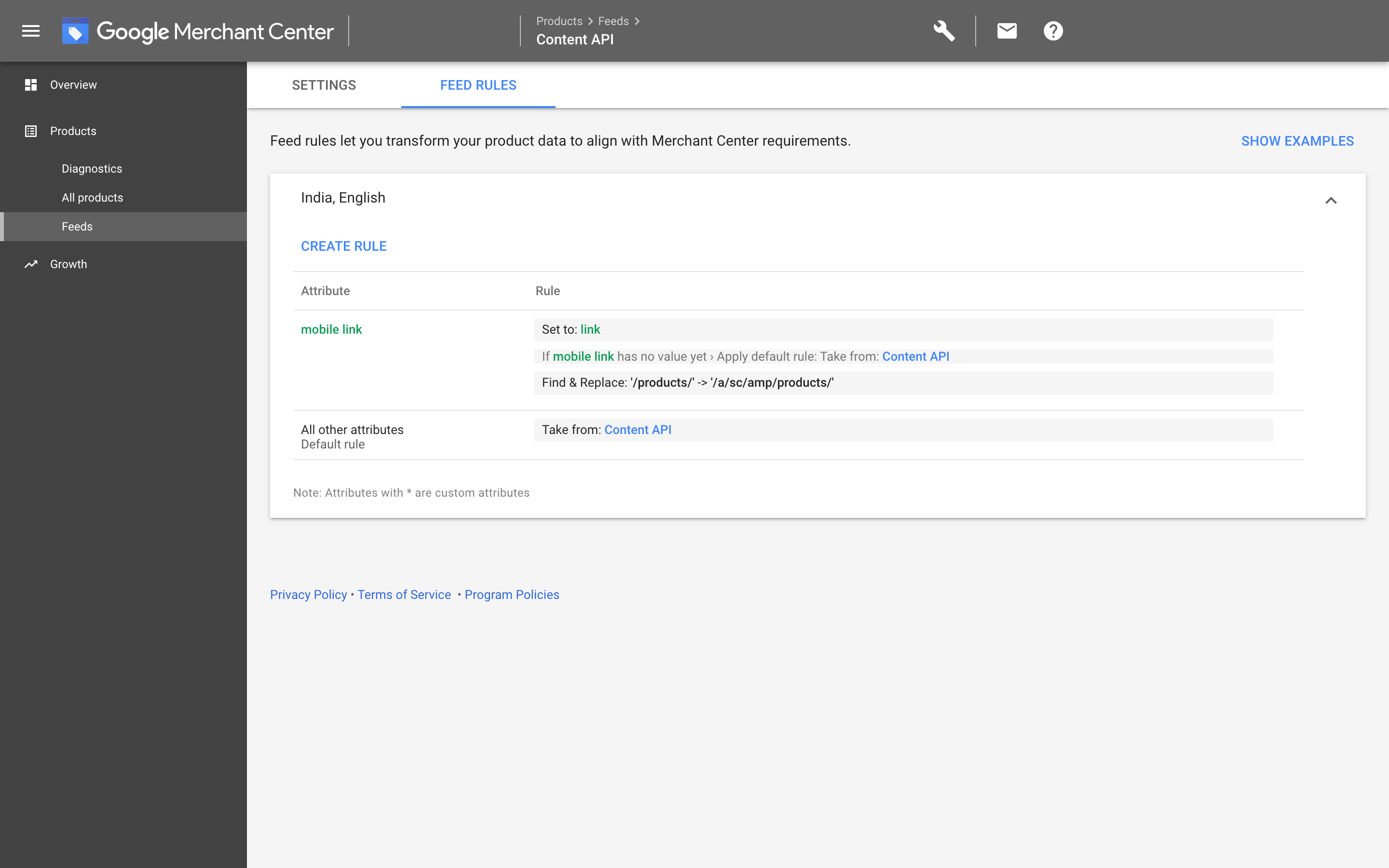
To visit Superchargify on Shopify app store, please head over to apps.shopify.com/superchargify.
For the full list of features, please head over to superchargify.com.
For frequently asked questions, please head over to superchargify.com/faq.
For any assistance, please reach out to us via live chat widget or email us at [email protected].